
 en
en  Español
Español  中國人
中國人  Tiếng Việt
Tiếng Việt  Deutsch
Deutsch  Українська
Українська  Português
Português  Français
Français  भारतीय
भारतीय  Türkçe
Türkçe  한국인
한국인  Italiano
Italiano  Gaeilge
Gaeilge  اردو
اردو  Indonesia
Indonesia  Polski
Polski Memu is an Android emulator designed for Windows and MacOS, allowing you to run Android applications and games on your computer. Key features of the Memu:
Download and install Memu on your computer from the official website. Once installed, Memu will set up an Android image, essentially creating a virtual device. After this setup, you can start running APK installation files or download games directly from the Google Play Store.
The emulator itself doesn't offer a built-in way to set up a proxy server. In this example, we'll use the Proxifier program to configure a proxy for Memu.


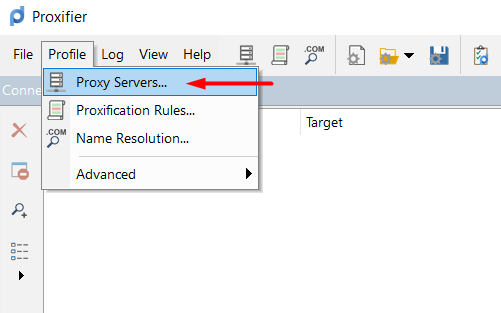
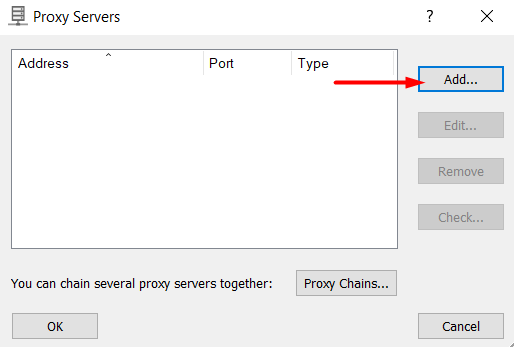
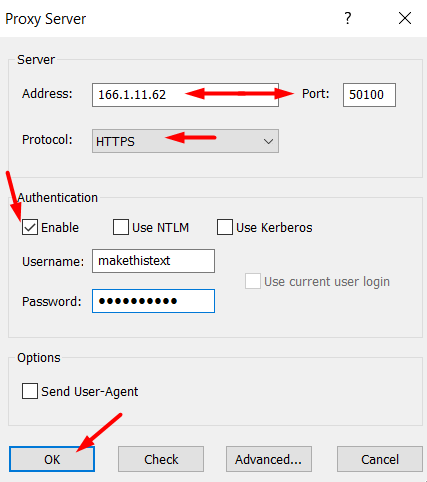
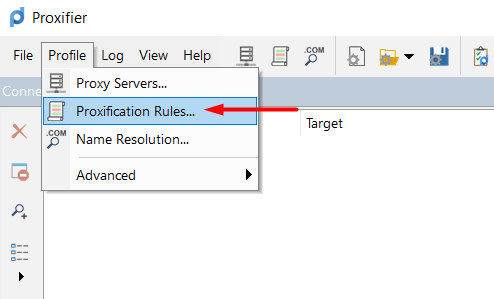
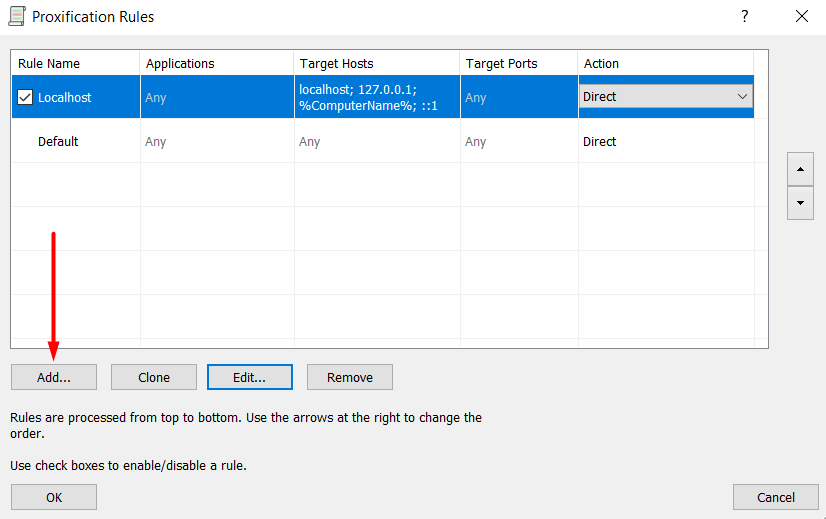
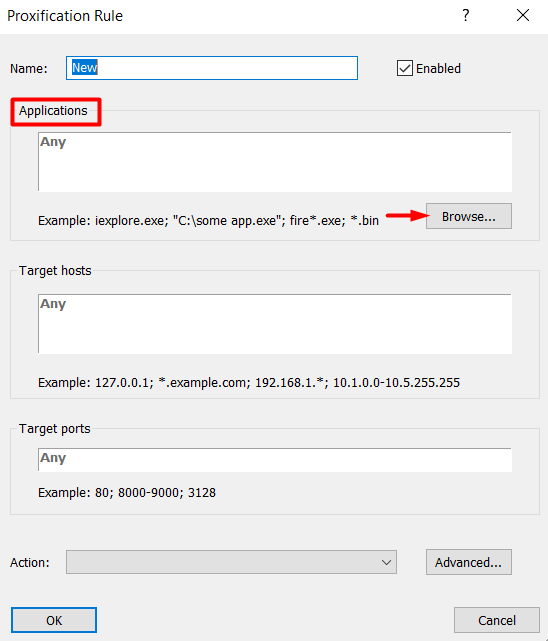
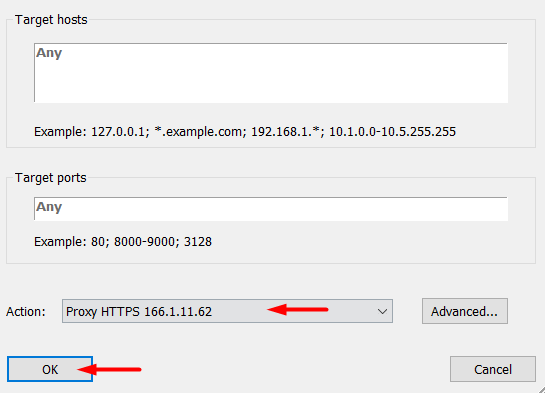
Memu is a popular Android emulator used by app and game developers to test and debug their products across various Android versions and screen resolutions. It is also favored by gamers who play games on large monitors or laptops, especially for running large-scale games with high-quality graphics on a PC.
Comments: 0