
 en
en  Español
Español  中國人
中國人  Tiếng Việt
Tiếng Việt  Deutsch
Deutsch  Українська
Українська  Português
Português  Français
Français  भारतीय
भारतीय  Türkçe
Türkçe  한국인
한국인  Italiano
Italiano  Gaeilge
Gaeilge  اردو
اردو  Indonesia
Indonesia  Polski
Polski Wget is a versatile console utility designed for downloading files from the Internet. It enables users to perform a variety of operations on downloads, such as downloading large files, recursively downloading entire websites, and setting download speed limits. Its technical advantages include:
Wget is proficient in handling HTTP, SOCKS, and FTP protocols, allowing for file downloads from websites and FTP servers. Next, we'll explore how to utilize proxies and HTTP headers within Wget.
Installing and configuring a proxy in Wget is crucial for bypassing geo-restrictions and maintaining user anonymity during downloads. Proper proxy configuration in Wget enables efficient IP address management and can enhance performance by allowing multiple download threads. As Wget is a command-line application, proxy setup is performed via the command line:
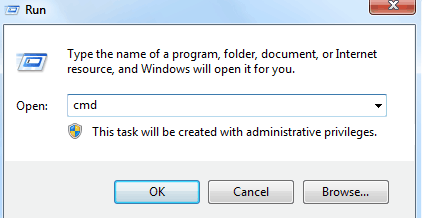

export protocol_proxy=protocol://proxy_adress:proxy_port
The command on the image is for setting up HTTP and HTTPS proxies; you can configure SOCKS proxies similarly. Replace “proxy_address” and “proxy_port” with the actual IP address and port of your proxy.

Replace “protocol”, “username”, and “password” with your proxy’s protocol type, username, and password, respectively.

![]()
With these steps, you can configure a proxy in Wget to secure your internet traffic and ensure online anonymity.
Comments: 0