
 en
en  Español
Español  中國人
中國人  Tiếng Việt
Tiếng Việt  Deutsch
Deutsch  Українська
Українська  Português
Português  Français
Français  भारतीय
भारतीय  Türkçe
Türkçe  한국인
한국인  Italiano
Italiano  Gaeilge
Gaeilge  اردو
اردو  Indonesia
Indonesia  Polski
Polski The site can't be reached - such an error may suddenly appear on the screen of a personal computer while accessing your favorite sites. What is the reason and how to quickly solve this problem? We will figure out how to check it.
The lack of access to the site is actually a very common mistake, it occurs both for hardware issues and as a result of software errors. Consider the ones that are most common:
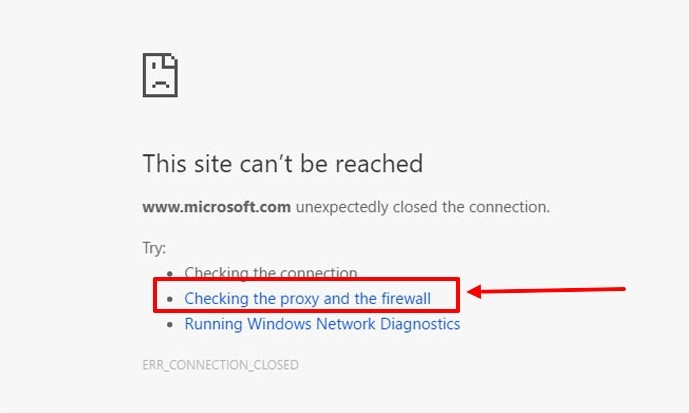
First of all, you should check the operability of the network equipment on your Windows device, reboot the router, check the connection of the network cable. The next step is to check the proxy and firewall settings, it is they in the overwhelming majority of cases that cause this error, especially if users use free proxies. Let's take a step-by-step look at how to do this in popular versions of Windows.
If you use additional parameters of the proxy network to access the Internet, you should check them.
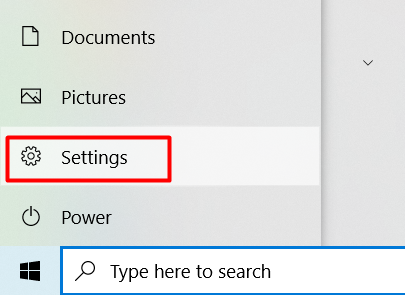
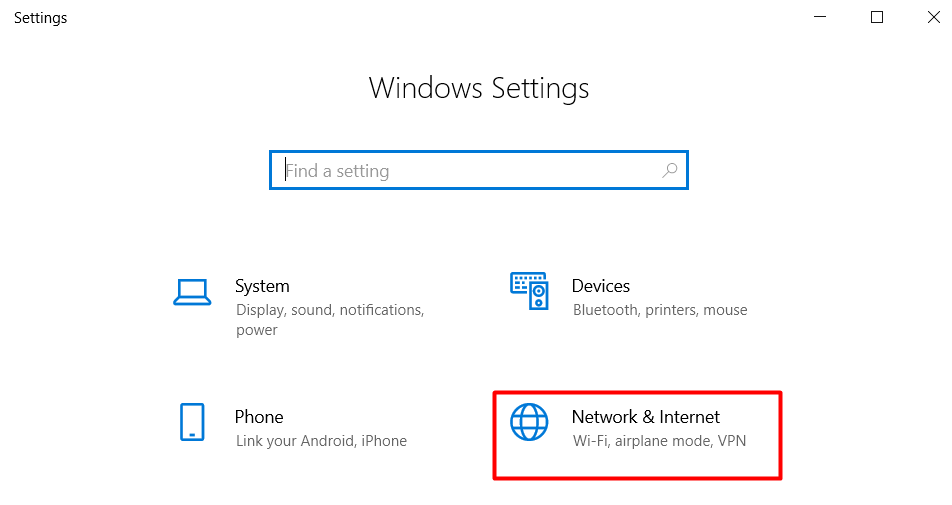
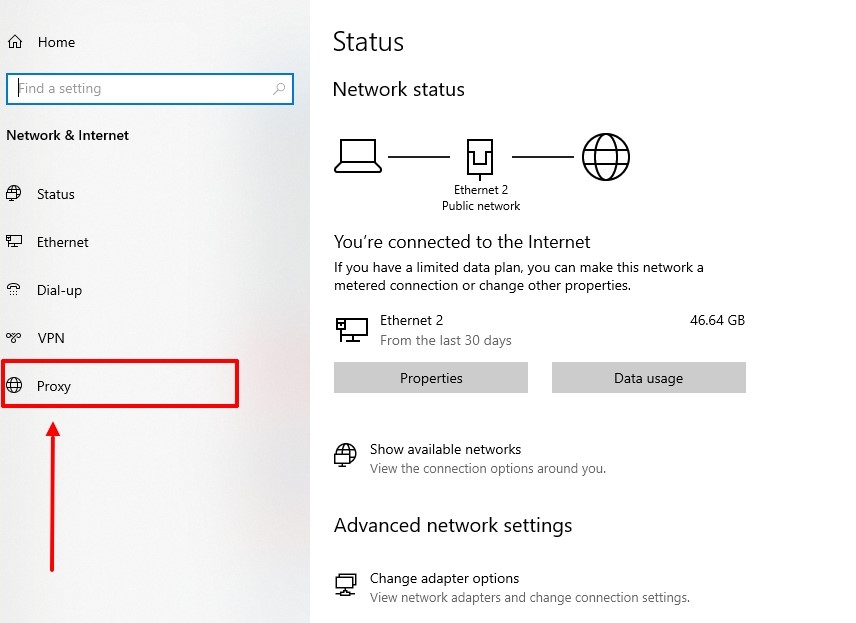
As for checking the firewall, the procedure looks like this.
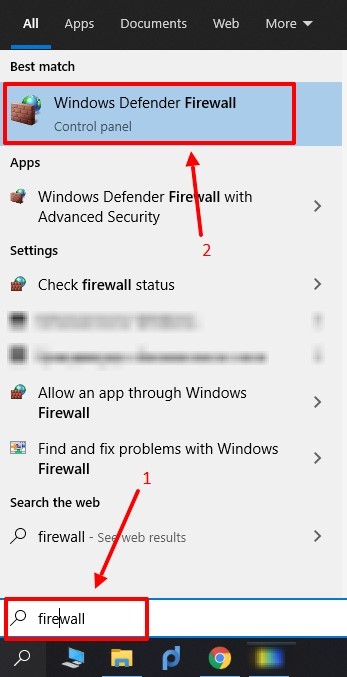
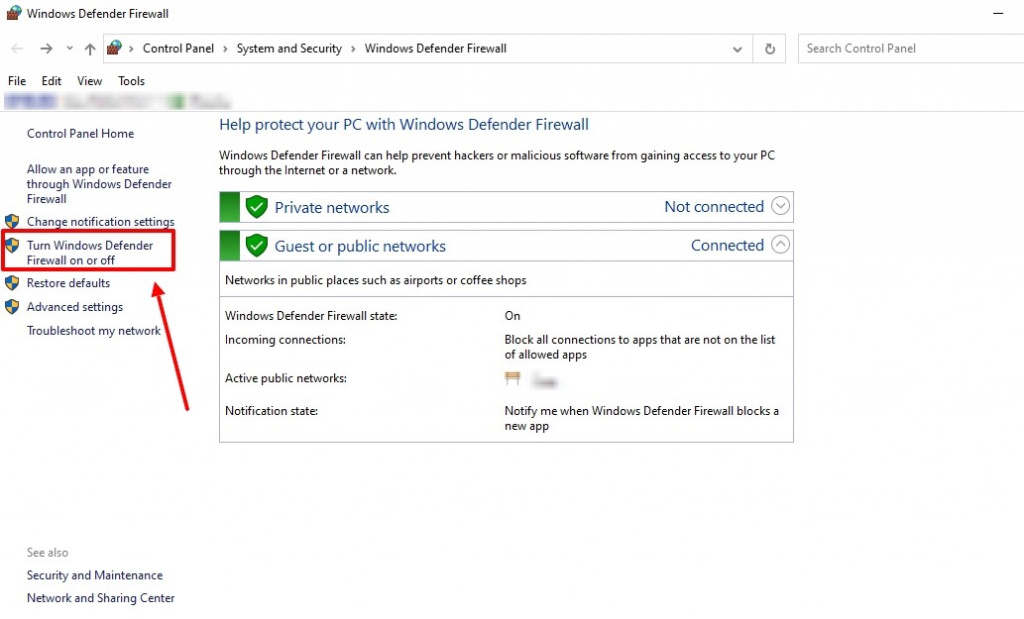
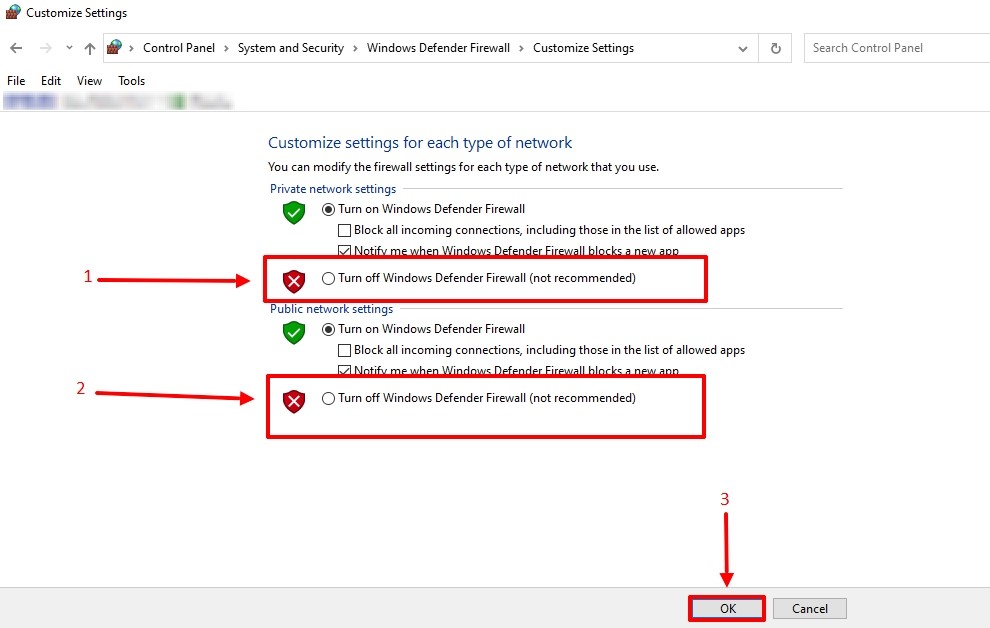
This method of checking proxy parameters is suitable for seventh and eighth versions, and even as an alternative method for Windows 10. It looks like this.
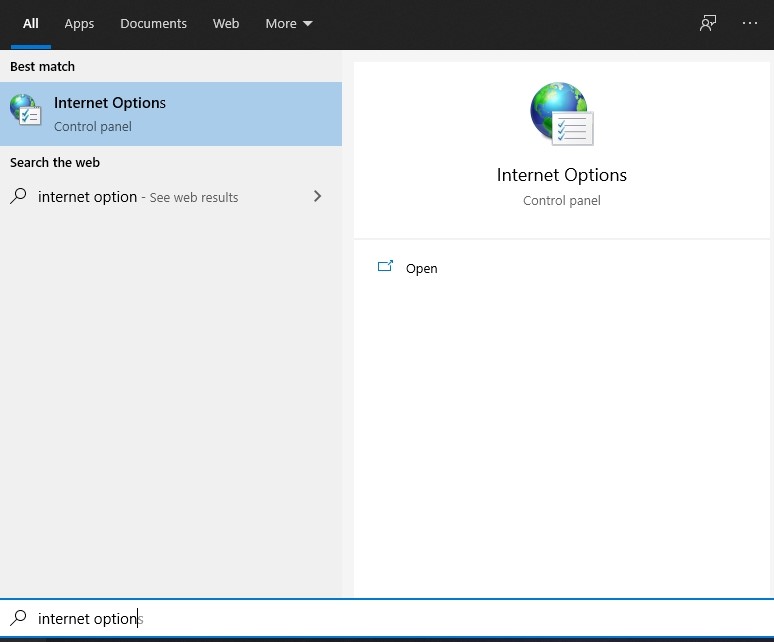
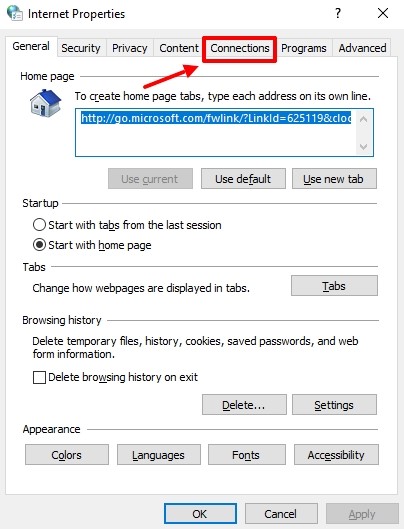
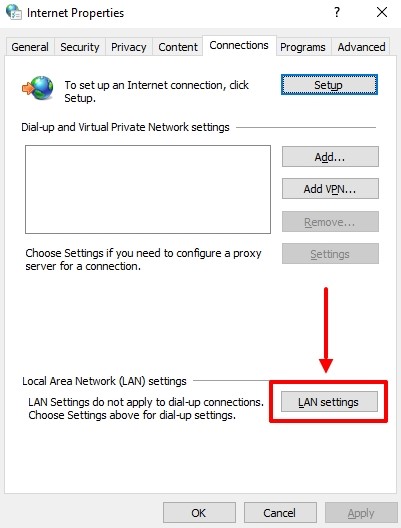
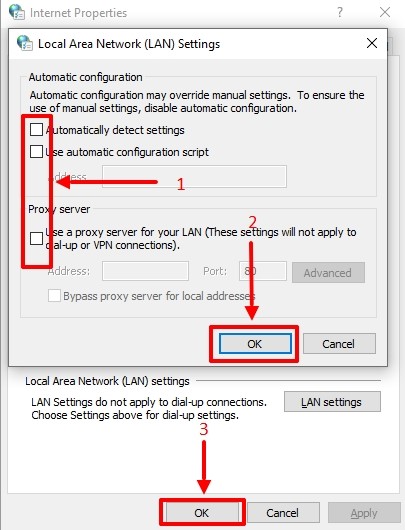
Check the firewall in the way described above for Windows 10, it is similar for the seventh, eighth, and tenth versions of the operating system.
There are cases when it is not possible to check proxy settings by standard methods. At such moments it is worth resorting to third-party software. Proxifier is considered one of the best applications in its segment.
Proxifier is a program that allows you to easily configure a proxy server without system changes to the operating system. Check if there is an error connecting to the proxy server in your equipment or you are using a low-quality proxy.
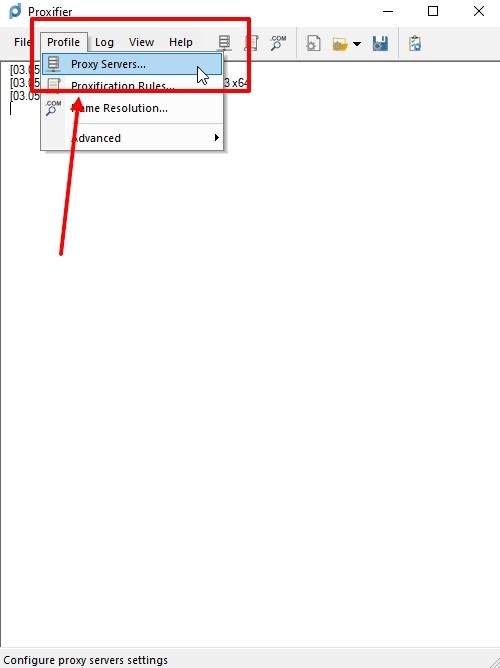
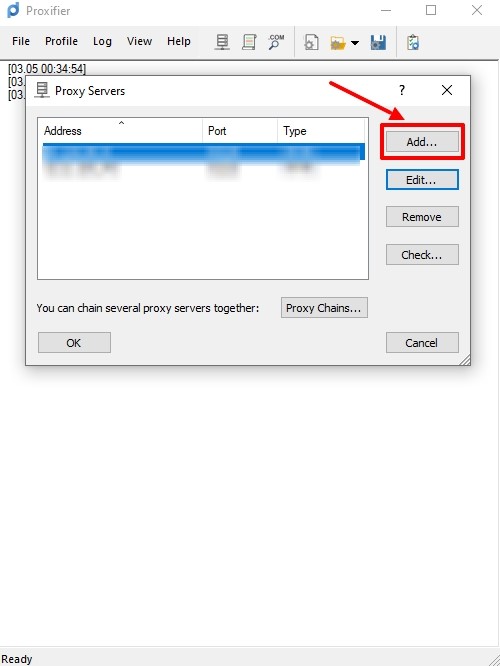
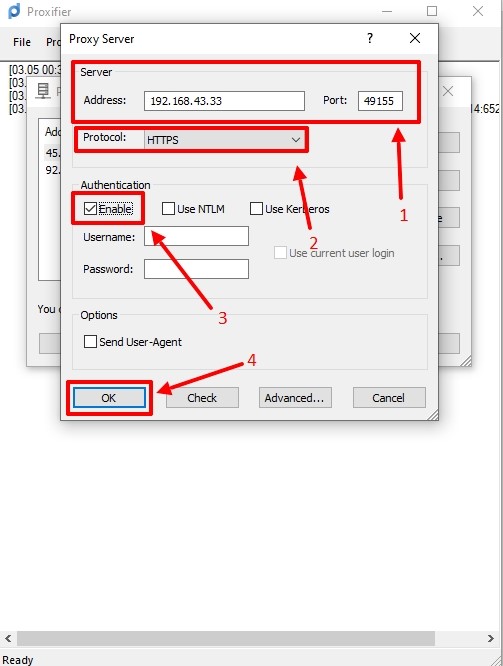
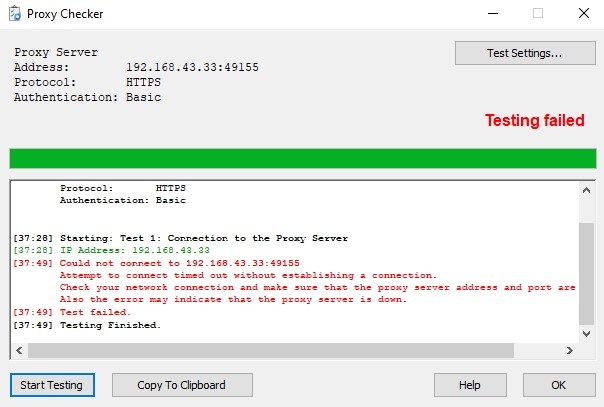
Remember, for stable and reliable operation, you need high-quality paid proxy servers but not the free ones.
Comments: 1