
 en
en  Español
Español  中國人
中國人  Tiếng Việt
Tiếng Việt  Deutsch
Deutsch  Українська
Українська  Português
Português  Français
Français  भारतीय
भारतीय  Türkçe
Türkçe  한국인
한국인  Italiano
Italiano  Gaeilge
Gaeilge  اردو
اردو  Indonesia
Indonesia  Polski
Polski Tun2TAP is an Android application that enables the use of a Socks5 server as a VPN. It allows users to encrypt their traffic through the server, concealing their IP address and enabling access to blocked websites and applications. Tun2TAP creates a virtual network interface on the Android device, directing traffic through a proxy server. Additionally, the app supports redirecting UDP traffic using badvpn, which mainly works with TCP.
Key advantages of Tun2TAP include:
Configuring the proxy in Tun2TAP allows users to circumvent censorship and access content restricted in certain regions. The application also provides options to customize DNS servers and other network settings. It's crucial to understand that Tun2TAP is not a traditional VPN service, as it does not have its own servers. Instead, it relies on a user-configured Socks5 server to establish the VPN connection. Therefore, setting up a proxy is necessary for Tun2TAP to function properly.
Using the Tun2TAP network settings, configuring proxy servers on Android is straightforward and secure. Follow these step-by-step instructions to set up a proxy in the application:
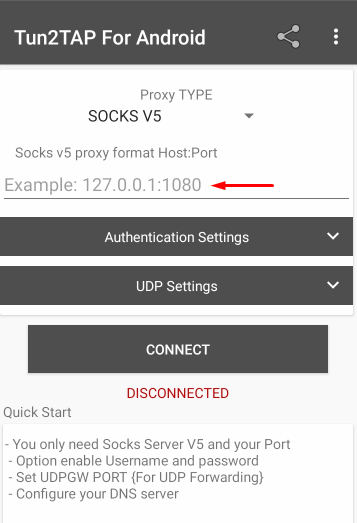
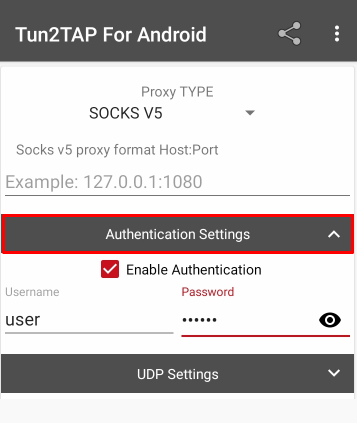
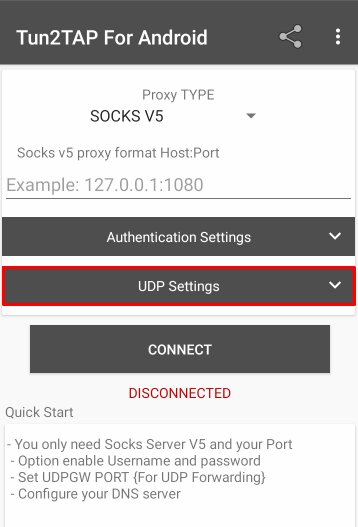
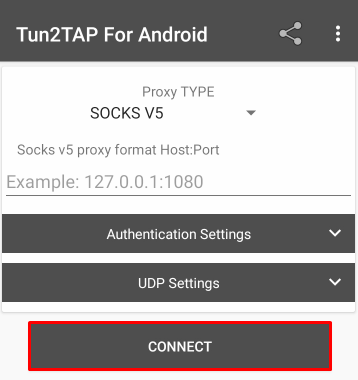
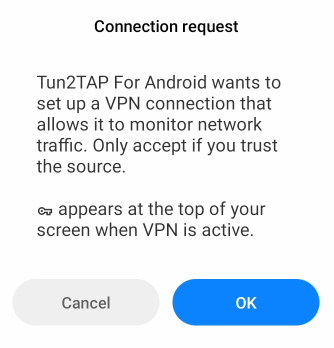
The proxy server setup in the Tun2TAP application is now complete. Data tunneling on Android is conducted through the configured IP address, enabling confidential access to blocked web resources, circumventing restrictions, and minimizing the risk of being tracked by security systems.
Comments: 0