
 en
en  Español
Español  中國人
中國人  Tiếng Việt
Tiếng Việt  Deutsch
Deutsch  Українська
Українська  Português
Português  Français
Français  भारतीय
भारतीय  Türkçe
Türkçe  한국인
한국인  Italiano
Italiano  Gaeilge
Gaeilge  اردو
اردو  Indonesia
Indonesia  Polski
Polski MASQ is an anti-detect browser that enables users to hide their digital identity and maintain confidentiality online. MASQ browser offers around 5 million real digital fingerprints, making it an excellent option for arbitrage as it allows simultaneous operation of multiple profiles with maximum protection from tracking.
By configuring proxy servers in the web browser, users can reroute traffic through a specified IP address to secure their internet connection. IPV4, ISP, mobile, and residential proxies are suitable for working with the anti-detect browser and creating accounts. Let's delve into the detailed setup of a private proxy server in the MASQ browser to replace the user's IP address and protect against tracking.
Follow these step-by-step instructions to set an IP address and create a profile in the web browser.
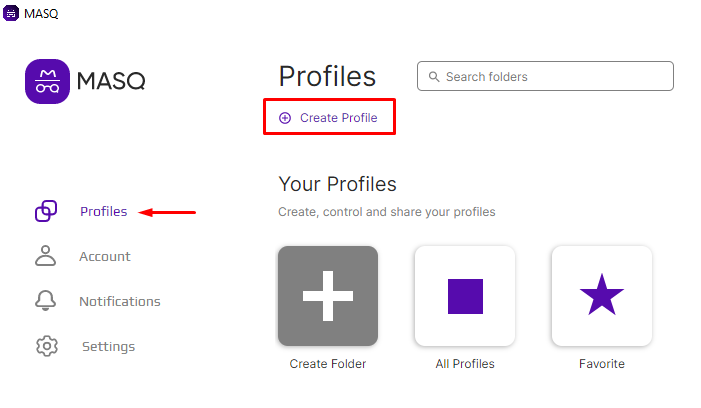
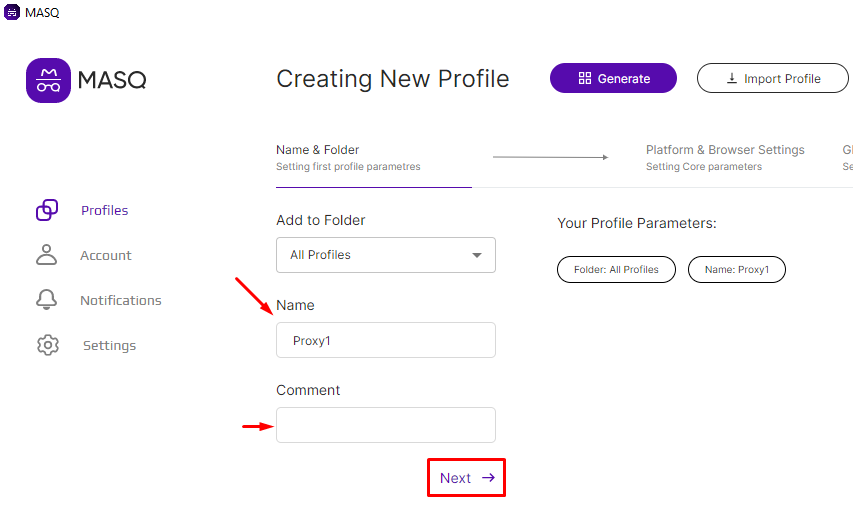
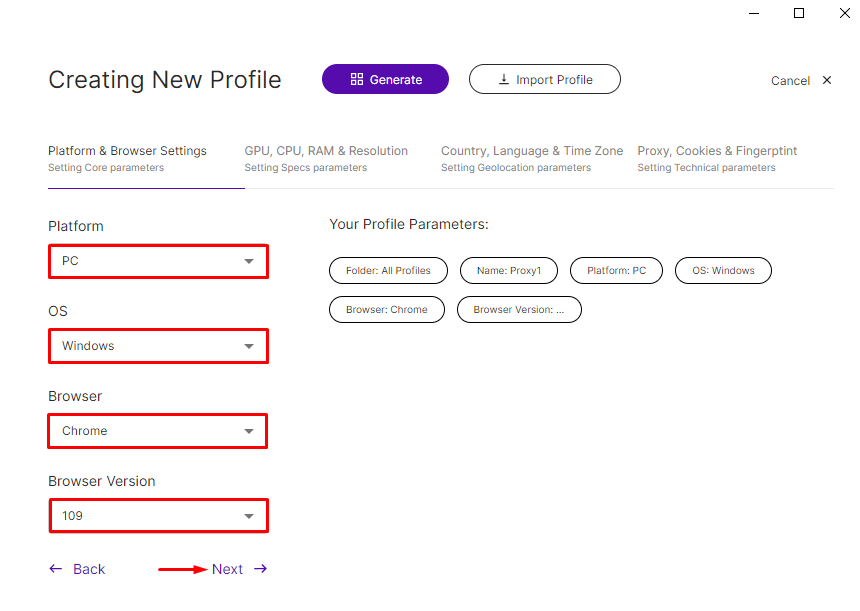
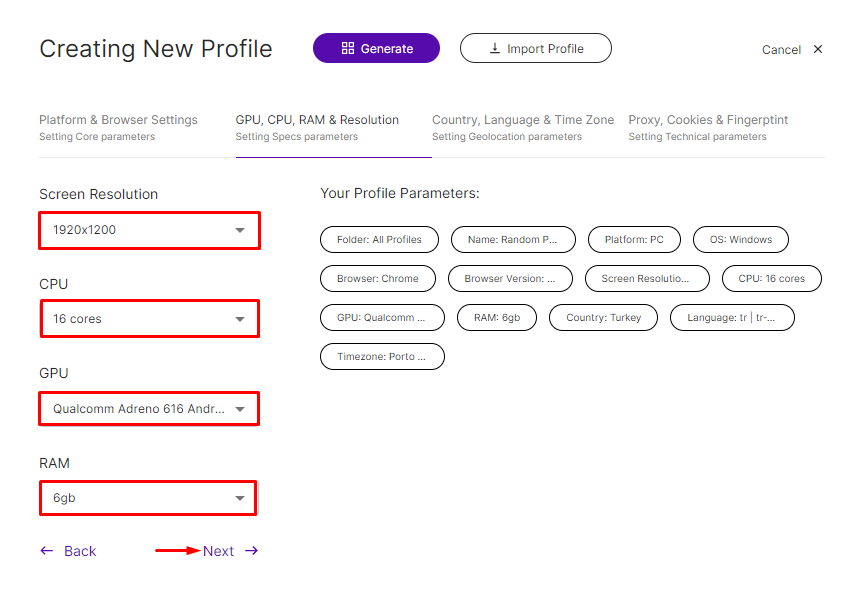
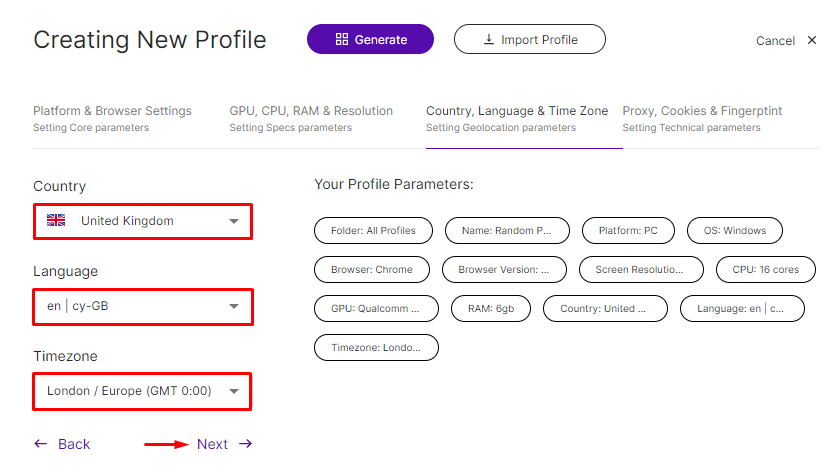
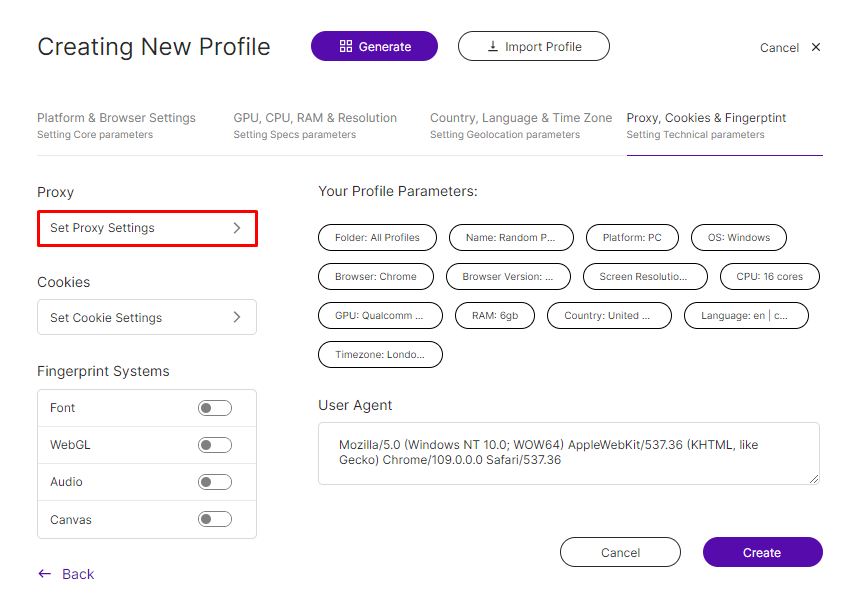
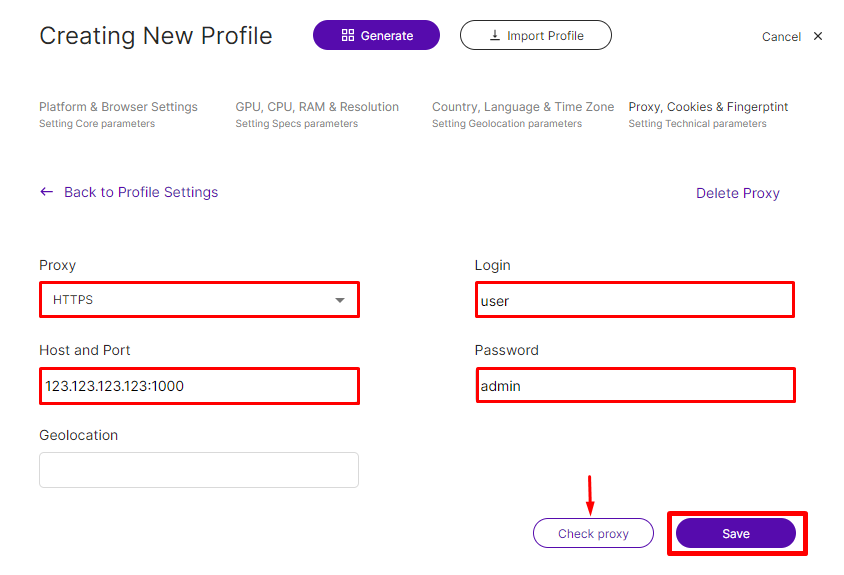
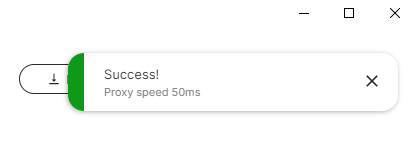
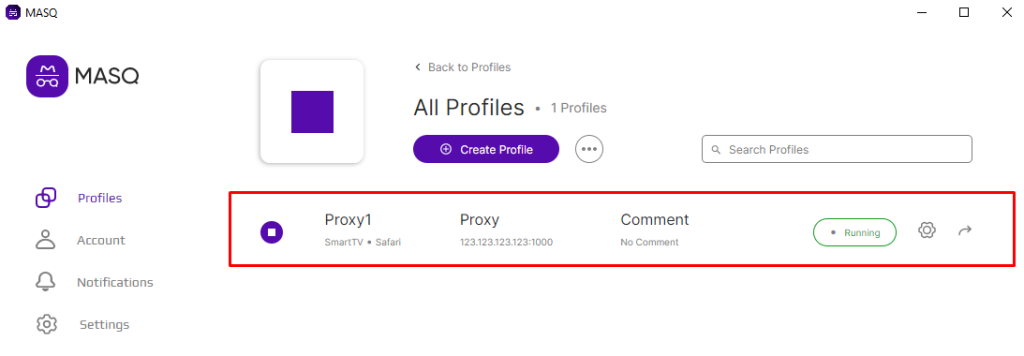
The setup of the profile and IP address in the MASQ anti-detect browser is complete, and user data is protected. To create more profiles, repeat the similar actions.
Comments: 0