
 en
en  Español
Español  中國人
中國人  Tiếng Việt
Tiếng Việt  Deutsch
Deutsch  Українська
Українська  Português
Português  Français
Français  भारतीय
भारतीय  Türkçe
Türkçe  한국인
한국인  Italiano
Italiano  Gaeilge
Gaeilge  اردو
اردو  Indonesia
Indonesia  Polski
Polski Burp Suite is a comprehensive web application security testing tool designed to uncover vulnerabilities. Widely used in the information security field, it is a top choice for conducting penetration tests and security analyses. To unlock the full potential of Burp Suite, delve into its features and capabilities:
The Intruder, Repeater, and Sequencer tools are essential components of Burp Suite, performing key software testing tasks.
Burp Suite's tools simplify web application security testing and uncover potential vulnerabilities and operational issues.
To set up a proxy in Burp Suite Enterprise Edition, which supports private HTTP proxies, follow these steps:
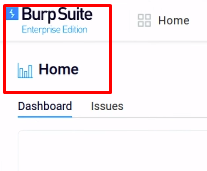
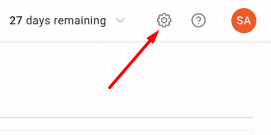
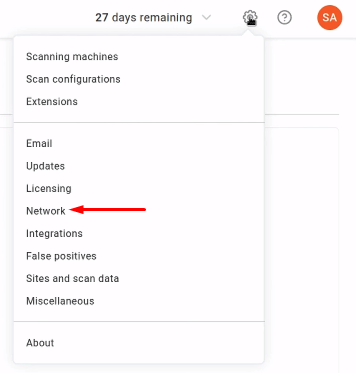
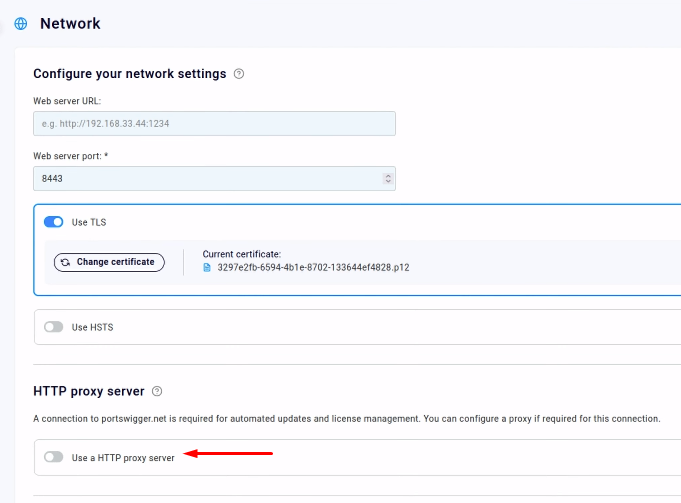
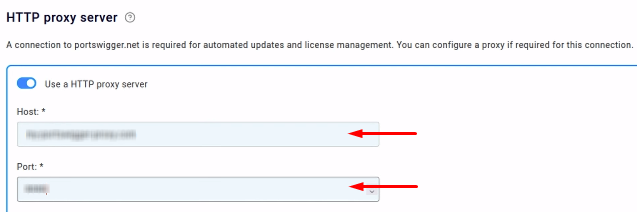
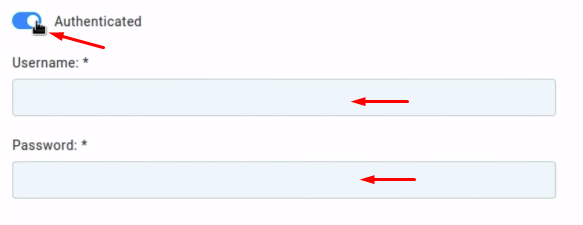
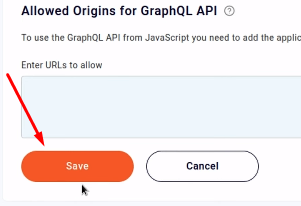
After configuring a proxy in Burp Suite this way, internet access will be routed through the specified proxy server, allowing you to bypass restrictions and access more networking opportunities.
Comments: 0